Schedule iTunes to download Podcasts
Apple recently released all video sessions for WWDC 2011. That’s about 24 GB for the SD sessions. If you’re like me you might be limited by some archaic ISP data usage cap. I have on-peak (8am-2am) and off-peak (2a-8a) usage times with my monthly usage cap split between the two. Hopefully you’re not like me.
Make full use of your data caps – download during off-peak times too. Using Apple Script and iCal, I set iTunes to download all WWDC video sessions at 2:10 am – just after my off-peak usage starts.
1. Add podcast sessions for download
– Click through to each of the session groups and click ‘get tracks’ – add them all to iTune Store download. Do this for all – about 160 videos, 24GB of video for the SD versions.
– Select all podcasts – some might be downloading, and pause all. (every time you start iTunes, it’ll start downloading them. pause them again if necessary)
2. Write an AppleScript to launch iTunes to update podcasts
– Open Script Editor, write and compile the following script:
tell application "iTunes" activate updateAllPodcasts end tell
– save the script to your hard drive
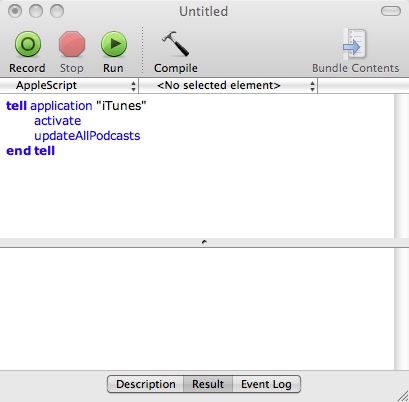
3. Add calendar Entry to iTunes to launch script
– Open iTunes. create a new calender entry – within your off-peak window. for me its anywhere between 2am and 8am. Change alarm to ‘run script’ and point it at the script you wrote earlier.
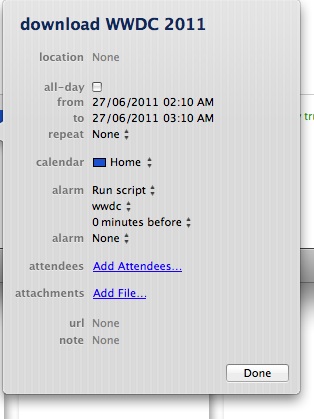
4. Energy Saver preferences
Your Mac must be awake to launch iTunes. Open System Preferences, and select Energy Saver. Select ‘Schedule…”, and set it to wake up 1 or 2 minutes before the script is scheduled to run.
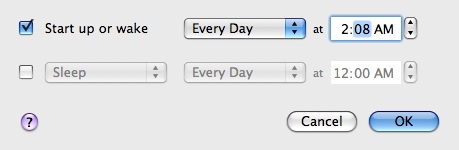
Check your computer sleep setting is set long enough to allow for the download. You can also set it to never sleep, or schedule the script to run over successive nights. iCal gave me the ability to run this script as often as needed.
WWDC SD video sessions: 160 x avg 150mb/video = 24 GB
1 MB/s 60 MB/min ~ 6.6 hrs
1.5MB/s 90 MB/min ~ 4.4 hrs
2 MB/s 120 MB/min ~ 3.3 hrs